Reference
For more information about FIFO and serial number tracking, refer to "Edit - Program - General" and "Edit - Program - Purchasing".
Every time stock of a FIFO (First In First Out) item is received, a new FIFO record is created for the item which includes the date of the receipt, the item cost and any item serial numbers. Therefore, a FIFO item can have multiple FIFO records (dates of receipt) and each FIFO record can have multiple serial numbers recorded against it.
If you are using FIFO/serial number tracking for your items, use this option to make stock adjustments if you find that your FIFO stock is out of balance. You can change the FIFO cost of an item, align the item average cost, change quantities, and add and delete serial numbers for FIFO items.
|
|
|
Reference For more information about FIFO and serial number tracking, refer to "Edit - Program - General" and "Edit - Program - Purchasing". |
|
|
|
Warning Never use the Inventory master file to change the average cost of a FIFO item which has stock on hand. All the serial numbers for an item should have the same cost on them. The average cost needs to be the sum of the FIFO costs. If the average cost has been changed even once in the Inventory master file, this will affect the average cost the next time you make a sale. The average cost gets recalculated from the cost you just sold the item at. |
To make FIFO adjustments:
Micronet displays the Edit Fifo (Primary) screen.
|
|
Field |
Value |
|---|---|---|
|
|
Item Number |
Enter the ID of the FIFO item you want to adjust. You can also press Tab or Enter to select an item. If you select an item that does not have FIFO enabled, Micronet displays an error message. |
|
|
Item Description |
Micronet displays the description of the selected FIFO item. |
|
|
Warehouse |
Micronet displays your default warehouse. To view FIFO records for a different warehouse, delete the warehouse number displayed and either enter the desired warehouse number or press Enter to select from a list. |
|
|
[FIFO records] |
When you select an item and warehouse, Micronet displays all FIFO records for that item and warehouse, including date received, the item average cost and serial numbers. |
|
|
Inventory / Warehouse |
2.8 Feature Micronet displays the following fields twice. The Inventory fields show the stock on hand and costs for the FIFO item for the entire company, while the Warehouse fields show the stock on hand and costs for the FIFO item for the selected warehouse only. |
|
|
Average Cost Valuation |
Micronet displays the total average cost valuation of all stock on hand of the item in the selected warehouse - that is Stock on Hand x Average Cost. |
|
|
Fifo Cost Valuation |
Micronet displays the FIFO cost valuation. This should be the same as the Average Cost Valuation. If these don’t match, select the Fix Cost button to align the Average Cost Valuation with the Fifo Cost Valuation. |
|
|
Stock on Hand |
Micronet displays the quantity of the item on hand in the selected warehouse. |
|
|
Fifo On hand |
Micronet displays the FIFO quantity of the item on hand in the selected warehouse. This should be the same as the Stock on Hand. If these don’t match, select the Fix Stock button to align the Stock on Hand with the Fifo on Hand. |
|
|
Average Cost |
Micronet displays the average cost per unit as calculated during sales. |
|
|
Fifo Average Cost |
2.8 Feature Micronet displays the FIFO average cost for the item - that is, the average of the Cost displayed above for each FIFO record. The Average Cost should be the same as the Fifo Average Cost. |
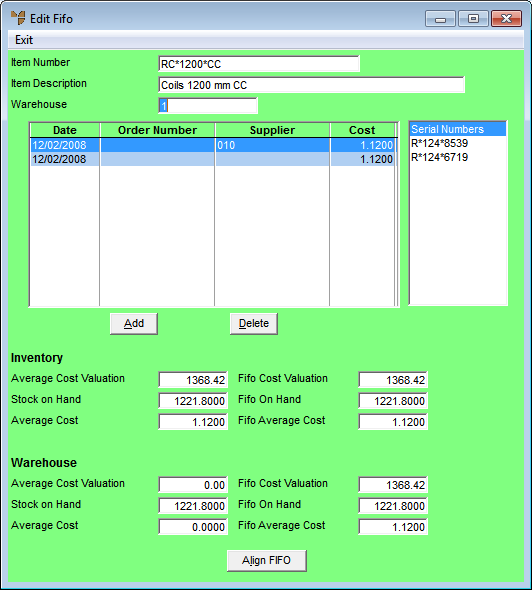
Edit Fifo (Primary)
2.8 Feature